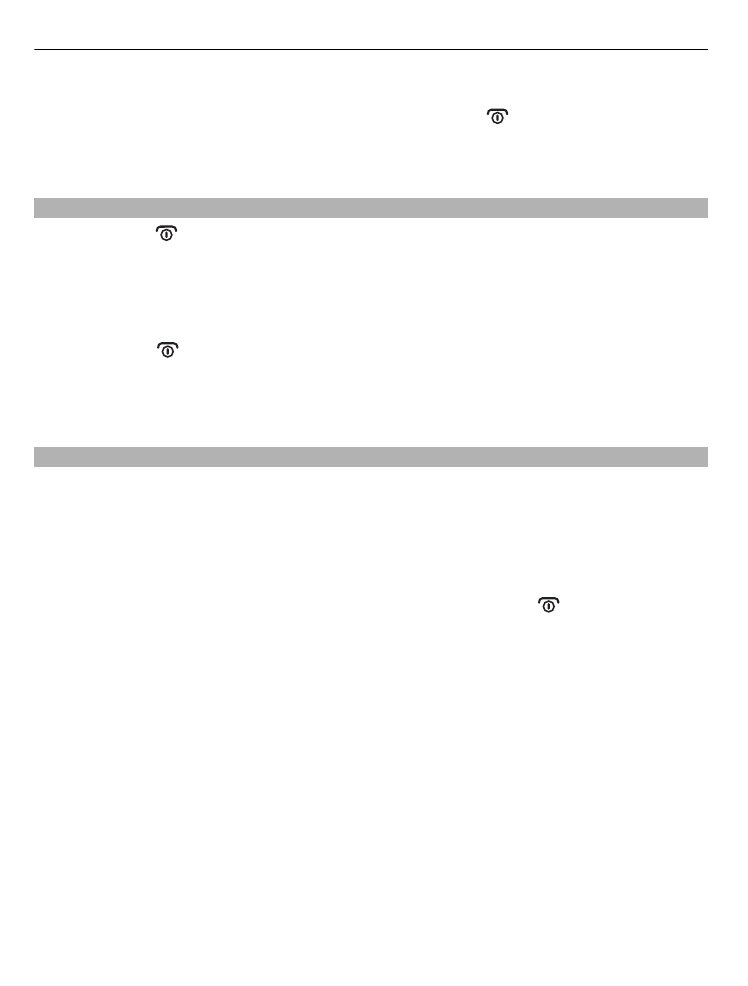
Pair and connect your headset
Before using the headset, you must pair and connect it with a compatible device.
1 Make sure the headset is switched off.
2 Activate the Bluetooth feature on your compatible device.
3 Switch the headset on. If you have never paired your headset with a device, or you
have cleared the pairings, pairing mode is activated automatically. If you have
previously paired your headset with a device, press and hold for 5 seconds. The
green indicator light starts to flash quickly.
4 Within about 3 minutes, set your device to search for Bluetooth devices. For details,
see the user guide of the device.
5 On your device, select the headset from the list of found devices.
6 If required, enter the passcode 0000.
In some devices, you may need to make the connection separately after pairing.
When the headset is paired and connected, the green indicator light flashes slowly.
If your mobile device supports the A2DP Bluetooth profile and has a music player feature,
you can also use your device to play music through the headset. If your mobile device
does not support the A2DP profile, you can separately pair the headset with a music
player that supports this profile. If you have paired and connected the headset to your
mobile device, disconnect the headset from it before pairing the headset with the music
player.
4
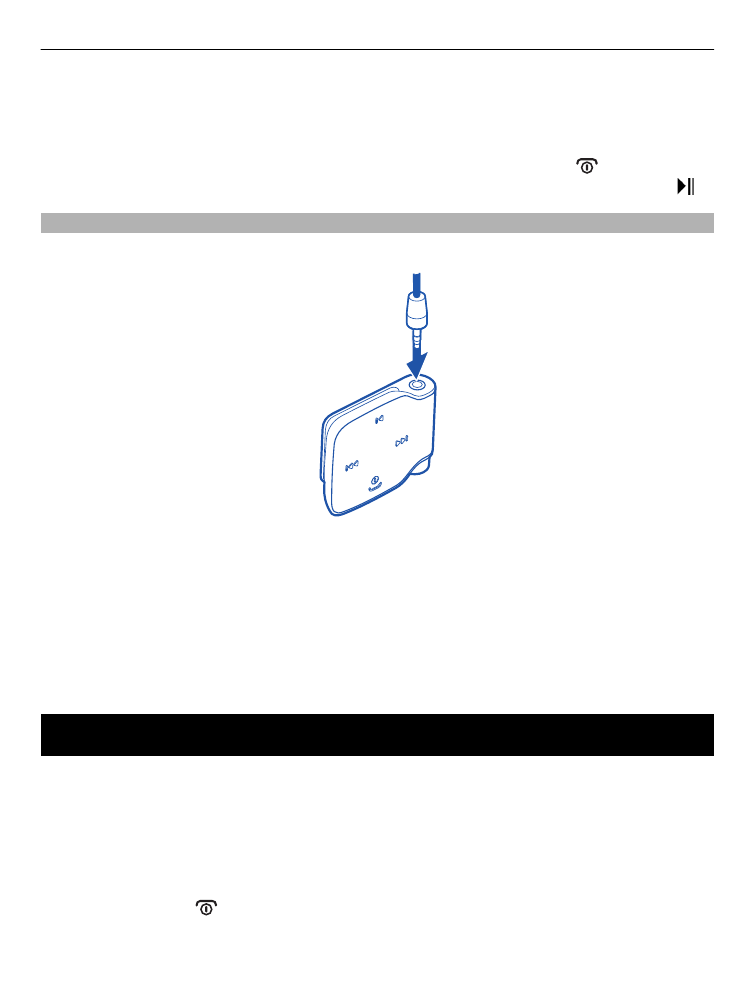
You can pair the headset with up to 8 devices, but connect it to only one device
supporting the HFP profile and another device supporting the A2DP profile at a time.
When you switch on your headset, it automatically connects to the last used device. To
manually connect the headset to the last used device, press and hold for 2 seconds.
To manually connect the headset to a device that supports the A2DP profile, press .